Asynchronous, Synchronous, and Accessible
Making accessible technology choices and creating accessible learning materials are important parts of making a learning environment inclusive and ensuring learners have a way in that works for their context. How the content will be provided and how the discussions and activities will happen are other accessibility and inclusion considerations that have repercussions for who is represented in the learning space. Whether a course is fully asynchronous, synchronous with recorded classes, hybrid, Hyflex, or entirely face-to-face with materials on the LMS, teaching and learning require the development of a robust, asynchronous environment for content exchange, discussion, and even some activities. Add to this library-curated resources, institutional student-support materials, and study opportunities outside of class, and it is clear that a considerable component of student life is online and asynchronous.
Here are two resources for facilitating accessible synchronous meetings:
Running Meetings to Include People Using Screen Readers
How to Run Accessible Online Meetings for Disabled People Working and Studying from Home
Asynchronous content can reflect inclusive teaching principles just as much as synchronous delivery can. It is all about assessing representation to ensure many lived experiences are considered.
There is no magic ratio for how much of a course or program should be synchronous versus asynchronous. It will depend on your learners’ needs and your own technological access and skills.
The following chart, adapted from Cleveland-Innes and Wilton (2018), may help you decide on the right mix for your program or course.
This short video on the POUR method explains different ways to make sure all the material and media you use meet accessibility standards. CC is autogenerated.
Designing for Accessibility with POUR
>> Welcome to Designing for Accessibility from the National Center on Accessible Educational Materials.
Many of the authoring tools available to educators now include options for adding accessibility into the content creation workflow and standards such as the Web Content Accessibility Guidelines provide guidance for how to do so. However, these guidelines often include technical language that can be confusing to even veteran developers. Fortunately, a set of simpler principles, as captured by the acronym POUR, provide a better starting point.
POUR stands for Perceivable, Operable, Understandable, and Robust; four qualities that define an accessible user experience. Perceivable content is presented in a way that it can be accessed with more than one sense. This accounts for both the needs of people with disabilities and those who are accessing the content in less than optimal environmental conditions. One example is the inclusion of closed captions and transcripts for video content. This will make the video more accessible to people who are Deaf and hard of hearing. It will also make it possible for anyone to enjoy the content in loud environments where it would otherwise be inaccessible, such as while commuting on a train or bus.
Operable content in digital materials can be operated with a variety of input methods, ranging from the mouse, to the keyboard, and even speech commands. It also means options for navigation are provided. If the content of a digital material is marked up correctly, screen reader users can use a keyboard shortcut to bring up a list of headings. Using these headings, they can skip to the desired section without the need to listen to an entire page.
Understandable content in digital materials is presented in a logical and predictable way as the user navigates through its various sections. And supports for language such as explanations of unfamiliar terms are included or easily accessible. Robust digital materials are compatible across platforms and work well with a range of assistive technologies. Designing digital materials according to widely supported standards will make it more likely that these materials will continue to work as intended as new delivery technologies are adopted. The four POUR principles apply to both teacher created and procured educational materials, whether they are commercially acquired or open educational resources.
When selecting or purchasing digital materials and technologies, use the power of the market. Call on developers and publishers to add accessibility at the source. This will ensure accessibility is built-in, rather than bolted on after materials have shipped and the process of retrofitting becomes more costly and difficult. The PALM initiative can help you with language you can include in your contracts. By addressing the need for accessibility at the source with developers and publishers, you will add your voice to a national movement that seeks greater equity in education. The National Center on Accessible Educational Materials at aem.cast.org is your go to resource for technical assistance. Together we can develop and use learning materials that address learner variability and provide better opportunities for learning to all.
Designing for Accessibility with POUR - Runtime 3:04 min
https://www.youtube.com/watch?v=dzzlJQXmJIw
Educators can learn a lot about technology use in a particular disciplinary context from their peers. Let’s see what the educator circle is doing:
Educator circle activityTechnology and Learning Educator Circle
Complete this activity on the Universal Design for Learning website
Open activityInstructions
If using a mouse, trackpad, or touch device, click on the button over an educator in the group to open the educator slide. Use the next and previous buttons to navigate between educators and the close button to return to the group.
If using a keyboard or screen reader, press the tab key to focus on an educator in the group, and press space to open the educator slide. Once open you may use the Left arrow and Right arrow keys to navigate between educators. Press Escape to return to the group.
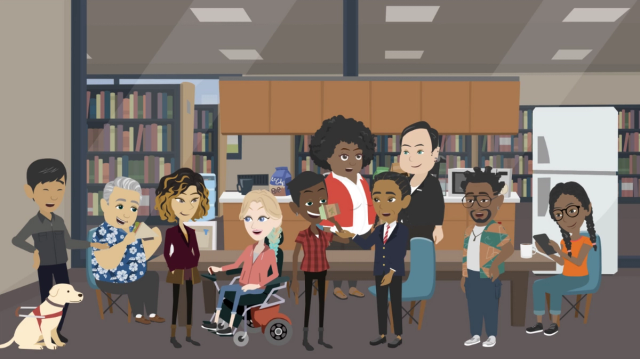
Transcript for Educator Circle
Open Educational Resources
Open educational resources (OER) are a great source of materials. A few examples of OER include the eCampus Ontario’s Open Textbook Library, BCCampus Open Textbook Library, and OpenStax Open Textbook Library.
Here are two resources for creating accessible online courses:
There is also provincial legislation to consider when making technological choices. Let’s explore some tips on how to make your online teaching materials align to the principles of UDL and AODA guidelines.
Accessibility Checkers
Most LMS have accessibility checkers. These are very useful tools that check the files uploaded to your LMS and allow students to download alternative formats. Have a look at the options that your institution makes available to maximize accessibility. For instance, this short video, made for students, explains how Ally works in Blackboard (Runtime: 0:45 minutes). Ally allows educators who use Blackboard to check the accessibility of most course content and provides guidance and tips for making lasting accessibility improvements. You can also have a look at the accessibility checker tool in MS Office as well as this one for Canvas, also used for Quercus. It is always a good idea to become familiar with available accessibility check options for the LMS and software you are using.
CAST UDL ON CAMPUS.
The CAST postsecondary web page explores UDL in the context of utilizing the flexibility of technology and digital media to increase the responsiveness of learning environments. It focuses on Universal Design for Learning in higher education.
Technology and Mastery-Oriented Learning
We can leverage technology to offer multiple means of representation to encourage mastery-oriented learning and feedback. Materials can be reviewed and accessed in a variety of ways, for example:
- voiceover for text;
- images (with alt text) to supplement learning;
- scatterplots and graphs that can be manipulated;
- videos with interactive segments (pop-out text or quiz prompts added); and
- mind maps to demonstrate the relationships between key concepts – or better yet, maps with options for learners to add new ideas!
Learning management systems make it possible to:
- leave weekly materials open for repeated review;
- create formative assessments that learners can take over and over again;
- design quizzes for open book or scavenger-hunt-style information finding;
- insert automated feedback and pro tips provided in the incorrect response fields for quizzes. These tips can include how to correctly reword a response, identify key concepts, provide directions about watching a particular video, or use a hyperlink to review a concept; and
- provide automated feedback and pro tips in “try again” low-stakes rubrics.
Technology allows educators to gather and curate information, using multiple means to support learning. We can also monitor student achievement to inform periodic review, to zero in on concepts missed along the way, and to revisit using spaced repetition. Students can work online in small groups asynchronously, and using directions from rubrics, ask questions and review work together.
This brief Learn and Share offers an example of formative feedback and scaffolding with the interactive use of rubrics.
UDL – Learn and Share
>> Hi, everyone. I thought I'd share some thoughts with you on using rubrics in a relational way and in keeping with multiple means of representation.
After taking this UDL course, I really wanted to increase opportunities for my students to have reflective, informative practice in the application of new concepts. I was also involved in a book club where we read AndrateshaFritzgerald's, Antiracism and Universal Design for Learning, where we'd had a discussion about mastery learning and creating a non-toxic learning environment for diverse students to practice learning from mistakes. For me, this meant that students should have a chance to reflect and go back and actually fix those mistakes for a changed grade. So this meant that the learning process needed to be much less linear and my scaffolding or formative assessment needed to be more like coaching than grading. Then, I eliminated the late penalties to allow students to self-pace as they reflected on their work. I teach a few different online classes, both the synchronous and hybrid and I've been thinking a lot about ways to make technology create opportunities for students to be architects or designers of their own digital learning journey. So, I started designing my rubrics so that my students and I would be communicating back and forth about criteria; the criteria would be up front and clear and the rubrics would be a place to return as revisions got made.
I think there are lots of ways to have students use feedback to adjust their work and move forward. I chose rubrics to do that, partly because once they’re designed well, they can be very time efficient. Plus, I think rubrics can offer clear direction for all of my really diverse learners. And I make sure that I provide lots of detail. I can also provide lots of detail in my feedback. And I put the comment right in with the criteria on itself instead of a general comment outside the rubric. In my institution’s learning management system, when students change or add to their work, I just got another ‘needs grading’ notice and I can quickly hop back in and adjust the grade.
In this ‘what stood out’ post, the criteria had asked students to summarize what stood out for them after a module in detail with an example. They were asked to reflect on their personal learning and refer to any connections between the materials and their cultural background or social identity. So this final criterion is asking, given what you've learned, how might this new understanding impact your thinking and/or behaviour in the future and to provide an example. This person didn't provide an example. So my feedback is, I see that you chose not to provide an example. I look forward to adjusting your grade if you'd like to revise’.
This is an example of one criterion using a rubric for a study group of the students’ choice. These groups have some scale-folded practice opportunities, leading to a final summit of scenario analysis later on. So in this form of an activity, they posted an analysis of whichever scenario they've chosen to practice with. And one of the rubric questions asks that they ask a clarifying question of at least two other study group peers. Students are told, by asking questions of other people, it helps those people consider what further detail they might want to include in their analysis. The more questions asked and responded to, the more expertise everyone gathers as a result. In this example, somebody has not asked a question of another peer and so my feedback is, I see that you asked a question of only one peer. If you decide to add another question, I am happy to adjust your grade. It's been my experience that students really like the back and forth; checking on who asked them a question and responding back. And they tend to ask quite a bit more than just the two questions. In the learning management system that we use, the criterion sections can hold quite a bit of feedback and all of my text communication can also be done using an audio file or links to quick videos with closed captions if I want to provide visual guidance in that way. Well, I hope these examples have been useful to you. Happy rubric design.
Learn and Share: Relational Rubrics - Runtime 4:07 min
https://youtu.be/JCxnozJ3Qxg
Mastery Multiple Choice: Making Meaning
In this multiple-choice quiz, you can see how you do and get feedback. To make it scavenger-hunt style, leave the quiz open while you search for the answer on another tab!
You had an opportunity to reflect on this quote earlier in this module:

Students quickly receive the message that they can only be smart when they are not who they are. This, in many ways, is classroom Colonialism; and it can only be addressed through a very different approach to teaching and learning.
Making Meaning
Complete this activity on the Universal Design for Learning website
Open activityInstructions
If using a mouse, trackpad, or touch device, press the radio button or label on the answer that applies to you.
If using a keyboard or screen reader, press the tab key to navigate between questions, and use the and the Up arrow and Down arrow keys to select your answer. To get your results, focus on the Submit button and press Enter to submit the form.
If the answer you select is incorrect keep trying! Once you select the correct answer(s) you will be able to navigate to the next question.